SDK Configuration
This document describes and guides you through the configuration options for the eKYC SDK from the eKYC Portal. These options include changing the workflow and customizing certain components of the SDK UI interface.
To access this page, you need to log in to the eKYC Portal system, select the EN language, and choose the eKYC Configuration tab from the left menu. Then, select SDK from the sub-menu.
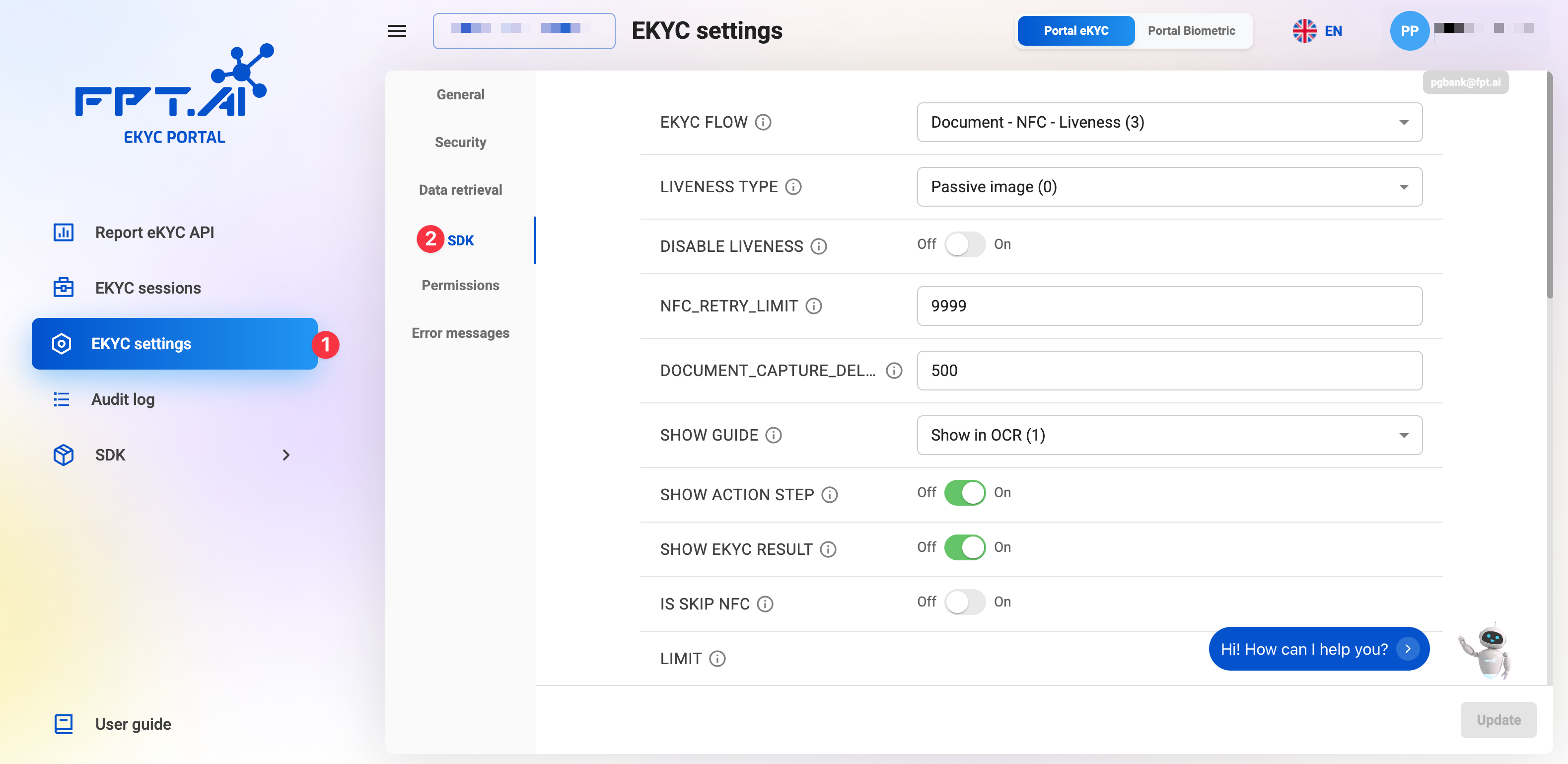
Below are detailed instructions:
1. eKYC Workflow

-
Description:
- The eKYC workflow is a process designed to verify a user's identity using recognition and authentication methods.
- The eKYC workflow consists of two main, unchangeable steps:
- Extracting information from the ID (surface OCR, NFC reading, or both)
- Identity verification (matching the ID photo with the user's portrait)
- Other steps can be customized to fit customer needs, such as QR code scanning, liveness check, etc.
- Currently, the eKYC Portal supports two eKYC workflow options:
- Document-Liveness: OCR information on the surface of ID, liveness check, and identity verification.
- Document-NFC-Liveness: OCR information on the surface of ID, NFC chip reading, liveness check, and identity verification.
-
How to configure:
- Select the eKYC workflow that fits your business needs.
- If you wish to use other eKYC workflows not available on the eKYC Portal, please contact the product consulting or technical support team for assistance.
2. Liveness Detection Methods
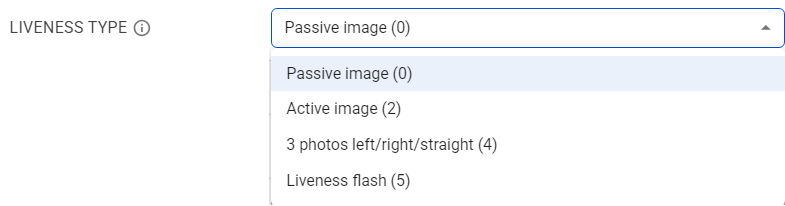
-
Description:
-
This section allows customers to choose from the supported liveness detection methods. Some methods do not require the user to perform any specific actions, while others require the user to follow a sequence of actions as guided by the SDK. The AI models integrated into the SDK will assist users during these actions.
-
Currently, the eKYC Portal supports 4 liveness detection methods:
- Passive image: The user is asked to record a selfie video for 3–5 seconds. Some random frames will be extracted by the algorithm and sent to the eKYC server for further analysis.
- Active image: The user is asked to record a 3-second selfie video at a close distance and take a selfie photo at a farther distance. Some random frames will be extracted and sent to the eKYC server for further analysis.
- 3 images (left/right/center): The user is asked to take 3 selfie photos at different face angles: left, right, and center. These three images will be sent to the eKYC server for further analysis.
- Liveness flash: The user is asked to record a selfie video for 3–5 seconds. During recording, the device screen will flash colored lights. Some random frames will be extracted and sent to the eKYC server for further analysis.
-
Customers can refer to the document Comparing Liveness Detection Methods for more details about these methods.
-
Illustrations of liveness detection methods:
- Passive image:
- Active image:
- 3 images (left/right/center):
- Liveness flash:
-
-
How to configure:
- Select the liveness detection method that fits your business needs.
- If you wish to use other liveness detection methods not available on the eKYC Portal, please contact the product consulting or technical support team for assistance.
During the use of the FPT AI eKYC system, customers can change the liveness detection method at any time by updating the selection on the eKYC Portal. However, to ensure a smooth transition, it is recommended to consult with the FPT AI eKYC technical support team about the intended liveness detection methods before starting system integration.
3. NFC Scan Retry Limit Configuration

-
Description:
- This section allows customers to configure the number of times a user can retry NFC scanning in a session after the first failure.
-
How to configure:
- Enter the number of NFC scan retries allowed per session.
This configuration only applies to eKYC workflows that require NFC scanning.
4. Document Capture Delay Configuration

- Description:
- This section allows customers to configure the delay time for automatic document capture. This is the time from when the SDK validates the document to when the SDK completes the capture.
- The unit for the delay is
ms. The default value is500. - This delay will be shown on the SDK interface as an animated green circle around the capture button, as illustrated below.
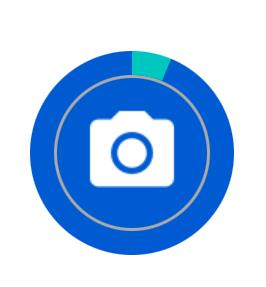
- How to configure:
- Enter the desired document capture delay.
5. Show Guide Page Configuration
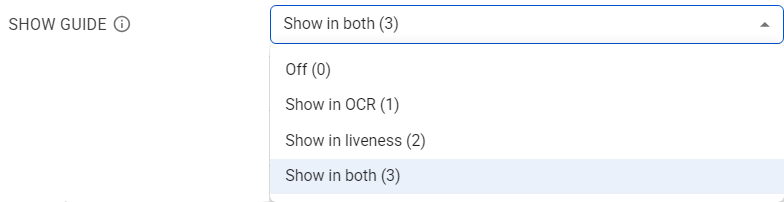
- Description:
- This section allows customers to enable or disable the guide page for the main steps of the eKYC process in the SDK.
- There are 4 options for configuration:
- Off: Do not show the guide page at any step.
- Show at OCR: Show the guide page at the OCR step.
- Show at Liveness: Show the guide page at the liveness check step.
- Show at both: Show at both the OCR and liveness steps.
- Customers can see illustrations of the guide pages below:
- Guide page for the OCR step:
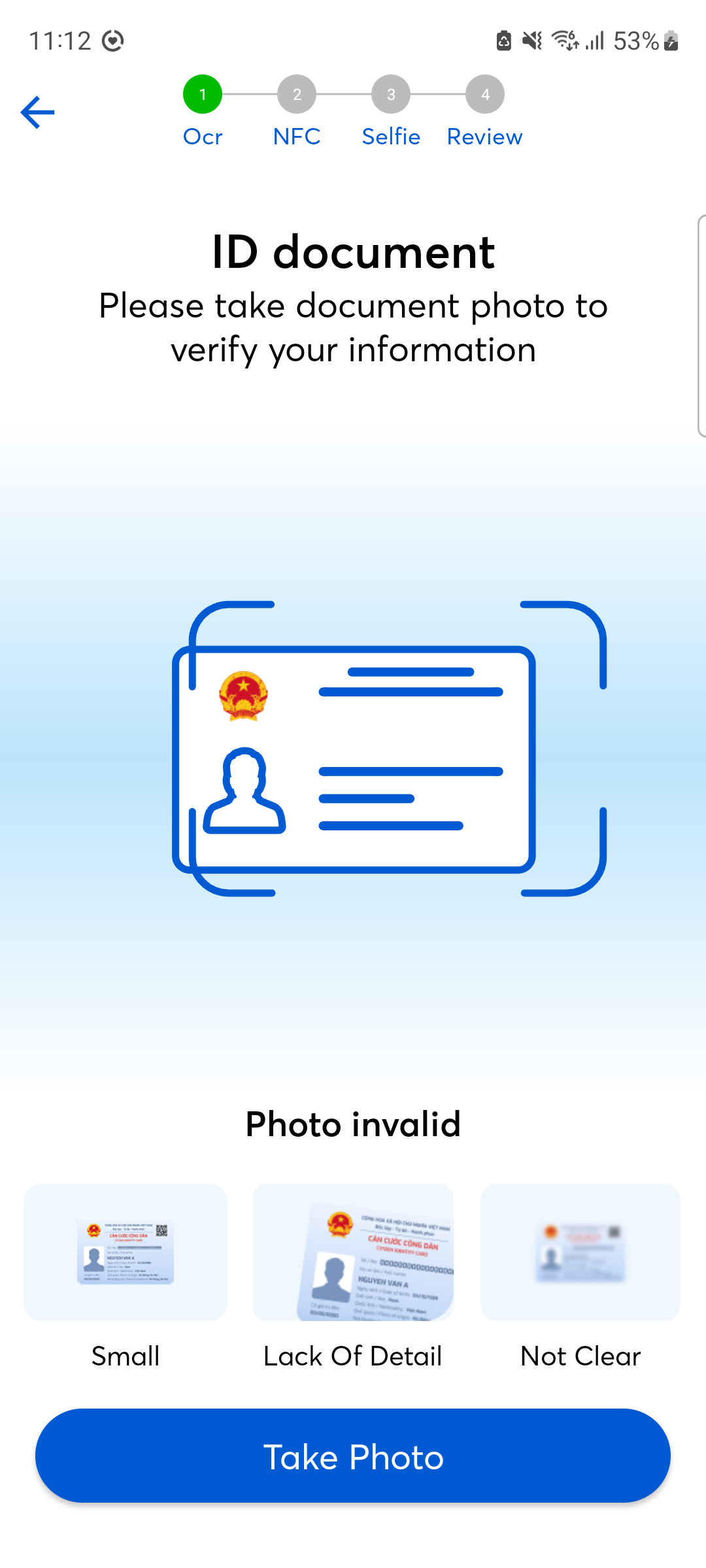
- Guide page for the liveness check step:
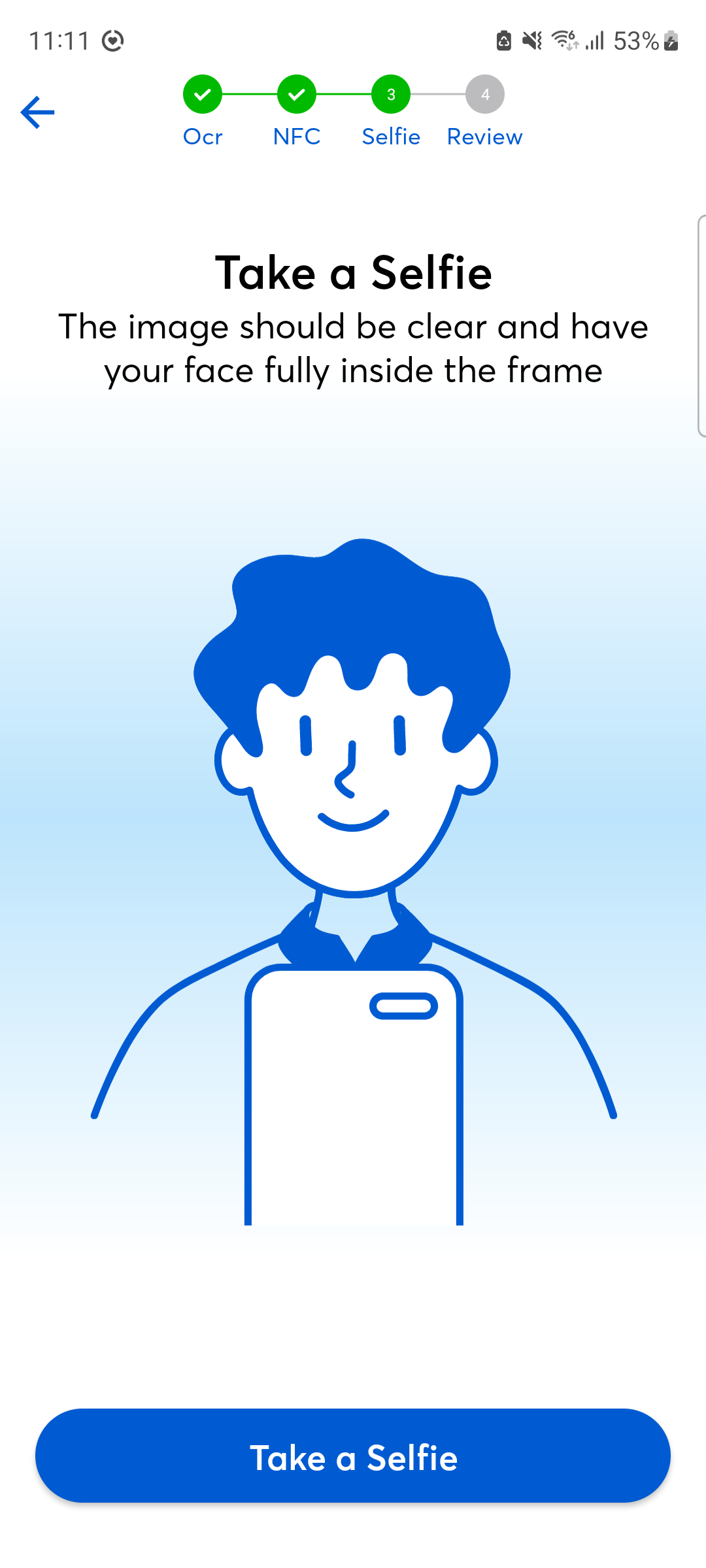
6. Show Action Steps Configuration

- Description:
- This section allows customers to enable or disable the display of action steps in the SDK.
- The action steps diagram helps users get an overview of the current eKYC workflow, completed steps, and upcoming steps.
- Customers can see an illustration of the action steps diagram below:
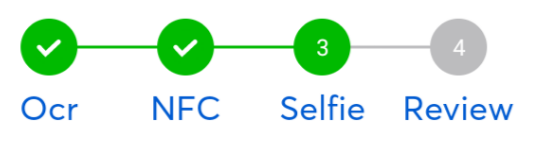
- How to configure: Use the toggle switch to enable or disable the display of action steps.
7. Show eKYC Result Configuration

- Description:
- This section allows customers to enable or disable the display of the eKYC result page after the verification process is completed in the SDK.
- Customers can see an illustration of the eKYC result page below:
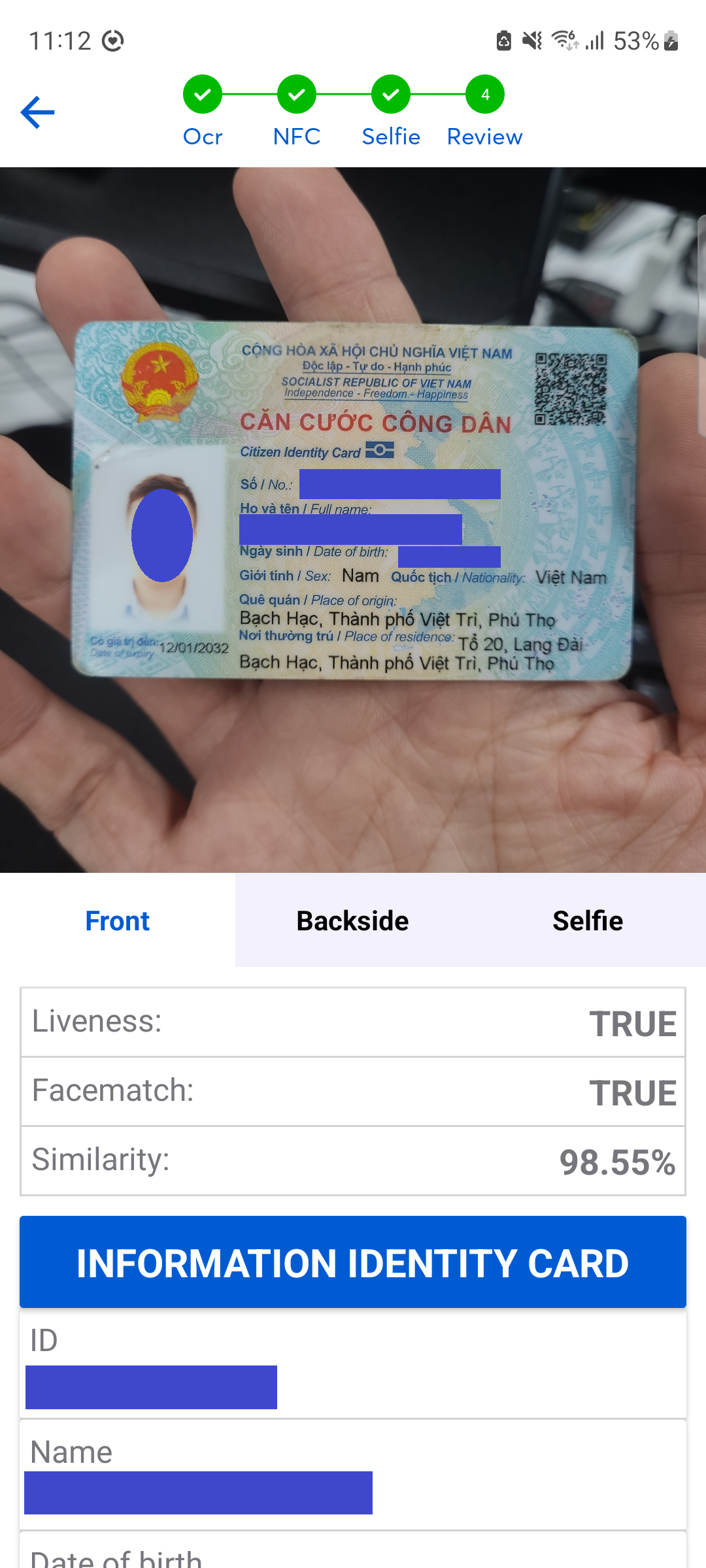
- How to configure: Use the toggle switch to enable or disable the result page.
8. Document Capture Animation Guide Configuration

- Description:
- This section allows customers to enable or disable the animation guide for document capture.
- This animation is shown after the user captures the front side of the document and is used to guide the user to capture the back side.
- Customers can see an illustration of this animation below:
- How to configure:
- Select
OfforEnablefrom the dropdown menu.
- Select
Customers can customize the animation color to match the application's theme color.
9. QR Code Scanning Configuration

- Description:
- This section allows customers to enable or disable the QR code scanning step in the eKYC workflow.
- If this option is enabled, in cases where the OCR step does not yield a QR code result, the SDK will automatically proceed to the QR code scanning step. The user will be required to scan a QR code to continue the verification process, and the QR code result will then be matched with the OCR result. If the OCR step already has a QR code result, the SDK will skip the QR code scanning step.
- Customers can see an illustration of QR code scanning below:
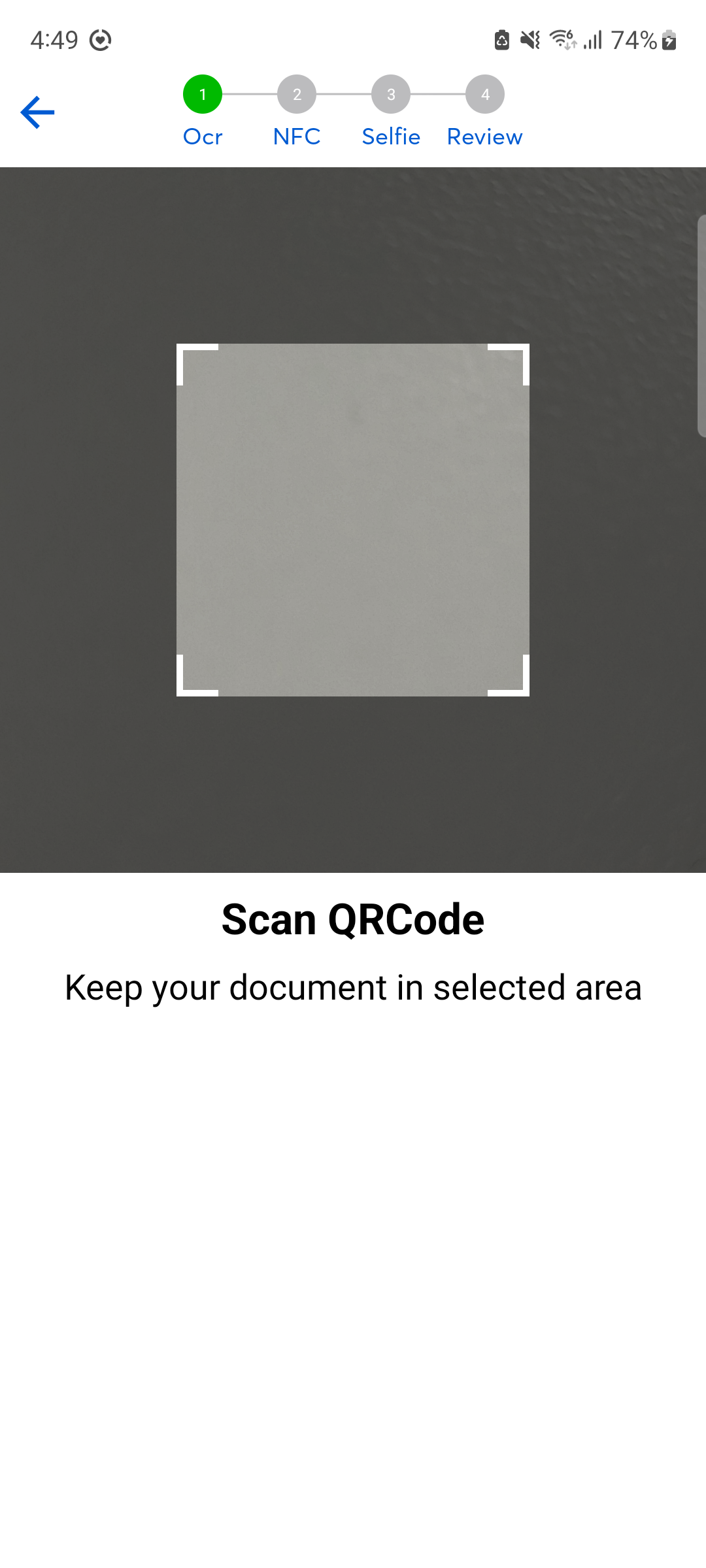
- How to configure:
- Select
OfforEnablefrom the dropdown menu.
- Select
10. eKYC Exit Confirmation Configuration

- Description:
- This section allows customers to enable or disable the confirmation dialog when exiting the eKYC workflow midway.
- Customers can see an illustration of the exit confirmation dialog below:
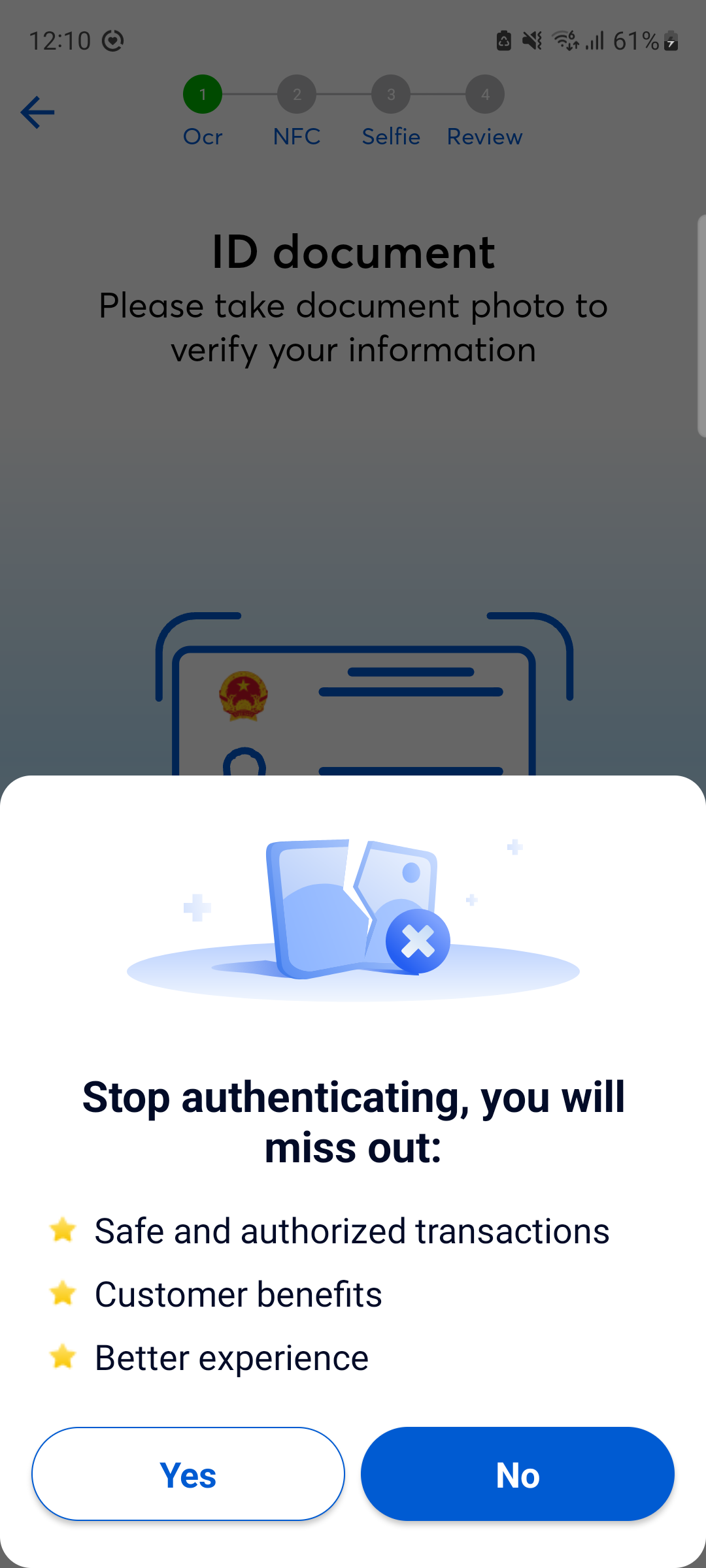
- How to configure:
- Select
OfforEnablefrom the dropdown menu.
- Select
11. Show/Hide Step Labels Configuration

- Description:
-
This section allows customers to enable or disable the display of step labels on the action steps diagram.
-
Customers can see illustrations of the action steps diagram below:
- With labels:
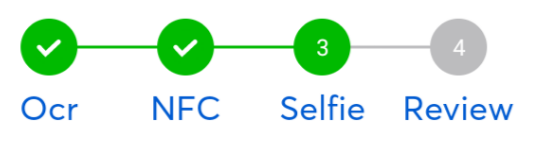
- Without labels:
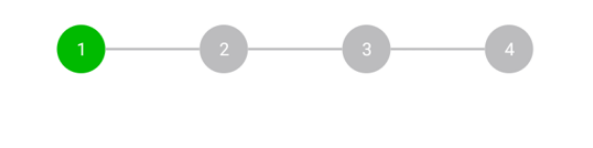
-
12. Mobile SDK Font Configuration
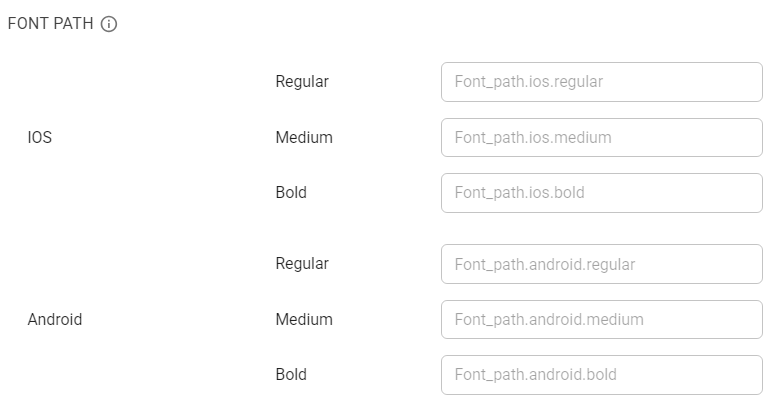
-
Description:
- This section allows customers to configure the font for mobile SDKs.
- Supported font styles include:
RegularMediumBold
-
How to configure: Enter the path to the desired font. For example:
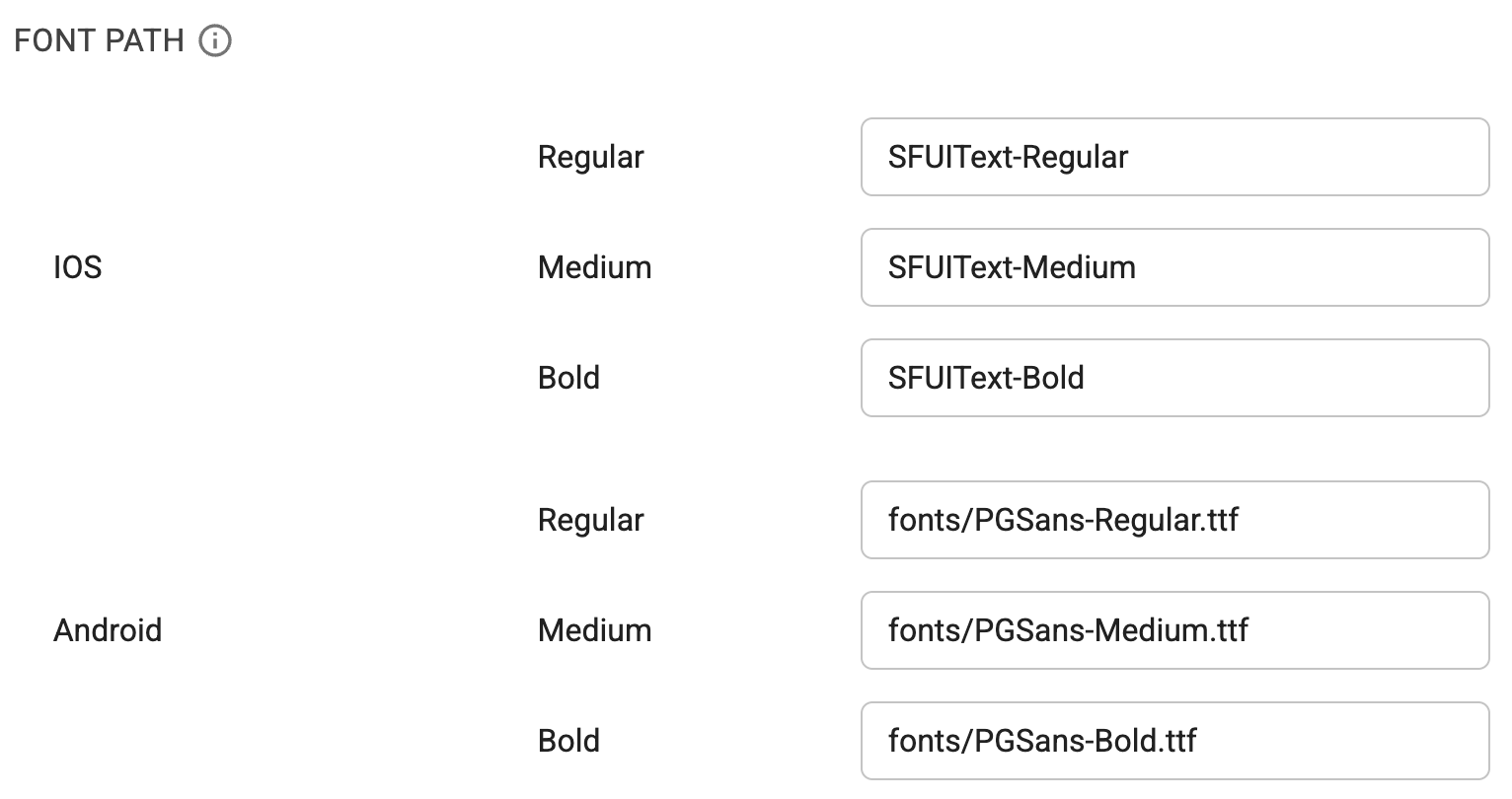
-
Make sure to click the
Updatebutton after making changes to apply the new configuration. -
If you encounter any issues, please contact the technical support team.