Instruction of general configuration
The general configuration page allows you to set basic parameters for the eKYC flow. To access this page, you need to log in to the eKYC Portal system, select the language "EN", and select the EKYC settings tab in the side menu. Then, select "General" in the sub-menu.
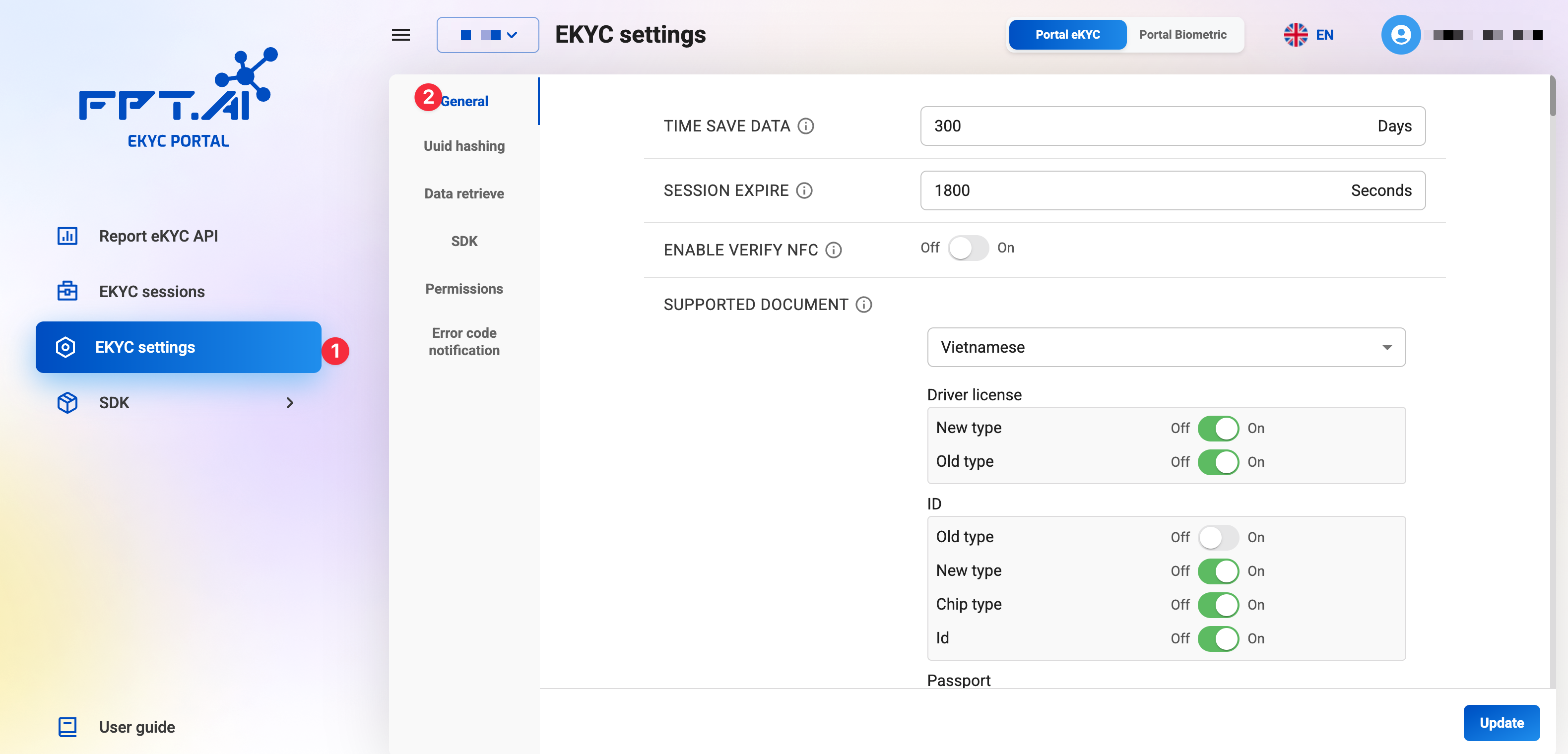
Below are detailed instructions:
1. Data Retention Period

- Description:
- The duration (in
Days) for which eKYC data and results will be stored in the eKYC system. - The default value is 0, meaning data will not be stored by default.
- Customers who want to save data for post-audit purposes need to change the value to greater than
0.
- The duration (in
- Configuration: Enter the number of days in the "Data retention period" field. For example: 30.
- The maximum free storage time is 30 days. If customers want to store data longer, please contact the Account Manager for advice.
- If the customer does not store data (sets the value to
0), the system will still store basic information of the eKYC session without personal information, such as: start and end time, time and number of requests, session ID, ...
2. Session Expiration Time

-
Description:
- The maximum time for each eKYC session (in
Seconds). - The default value is
1800, meaning each eKYC session will last a maximum of30 minutes. - During this time, the session status is considered "Incomplete". After that, if the session has not changed its status to "Successful" or "Failed", the system will automatically change the session status to "Failed" and the session ID will no longer be available.
- The maximum time for each eKYC session (in
-
Configuration: Enter the number of seconds in the "Session limit" field. For example: 1800.
-
Note:
- For security reasons, customers are advised not to set too long a time for each eKYC session. The maximum should only be 1 hour.
- If the customer sets too long a time, attackers will have more time to attack each step in the eKYC session.
3. NFC Verification

-
Description:
- NFC data verification includes 2 steps:
- Step 1: Decrypt and check the integrity of the data in the NFC chip. This is done on the eKYC system's server.
- Step 2: Verify the digital signature in the NFC data with the service of C06 (Ministry of Public Security).
- Turning this configuration on or off is equivalent to turning on or off step 2 in the above process. Note that this option only takes effect when the customer uses the chip scanning feature of the chip-based Citizen Identity Card or the 2024 Identity Card in the eKYC process.
- NFC data verification includes 2 steps:
-
Configuration: Use the toggle to turn this feature on or off.
4. Supported Documents
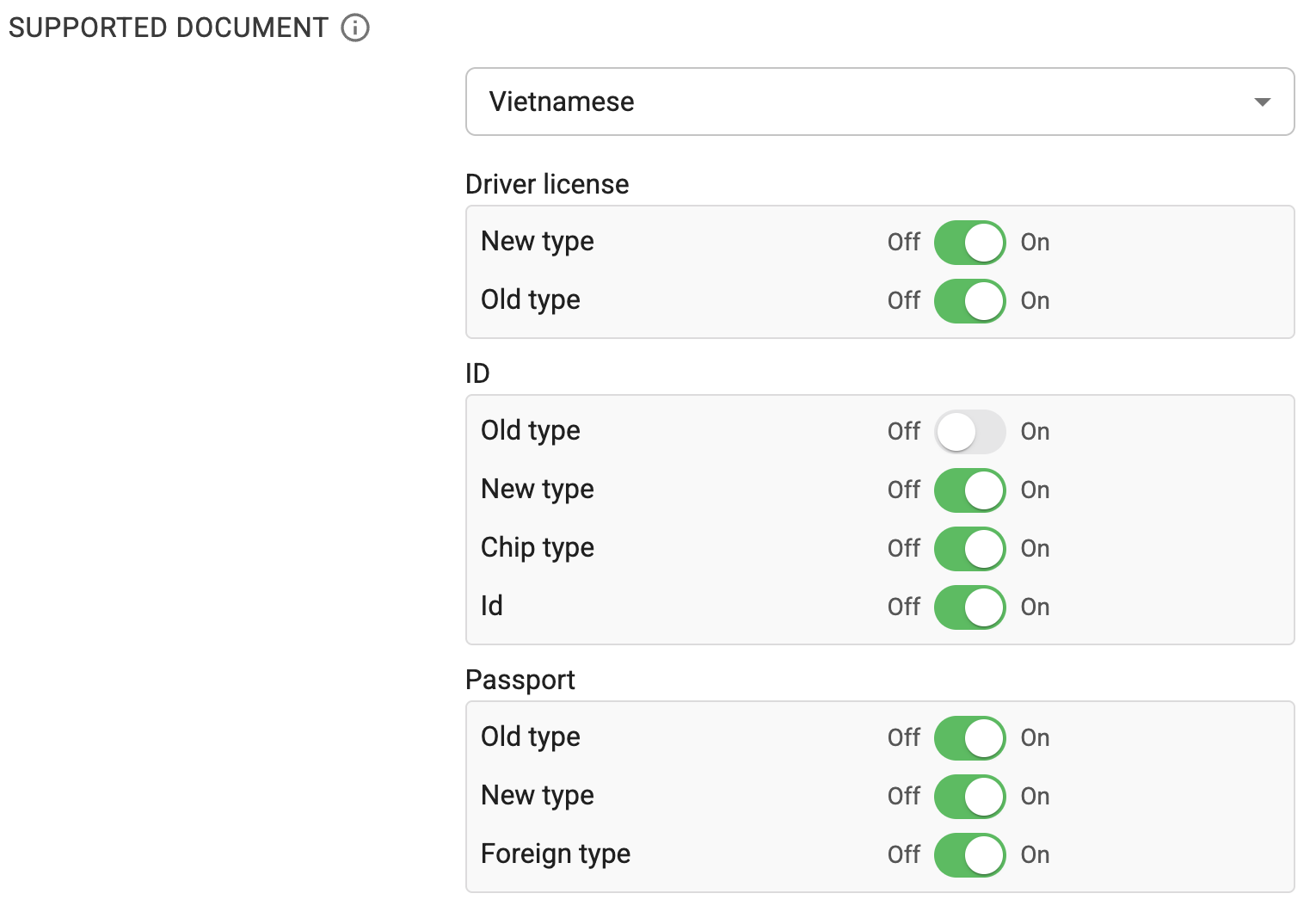
-
Description:
- Select the types of documents that the customer's eKYC flow supports. If a document type is not selected, the system will report an "Unsupported document type" error when the user uploads that document in the eKYC session.
- For example: if the customer uses the eKYC flow for ID and the old type of Identity Card is turned off, the user uploading a photo of the old-type Identity Card will receive an "Unsupported document type" error. If the customer uploads a Passport photo or does not contain any ID, an error "No valid document found" will be reported.
-
Configuration:
- Select the country from the dropdown list.
- Turn on or off document types such as "New type driver license", "Old type driver license", "Old type ID", "New type ID", "Chip type ID", "Id" by using the corresponding toggle.
5. Custom List
This section includes custom configurations for each check criteria of the document types that the eKYC flow supports. These criteria include both document verification and face verification steps. These criteria can be turned on/off or changed according to customer requirements.

In addition to being turned on and off, the main criteria also have some additional attributes aimed at increasing the end-user experience while maintaining the security of the eKYC flow:
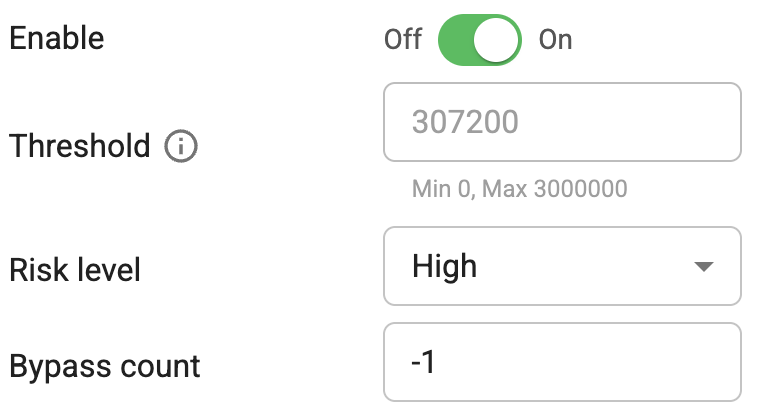
- Activate: Turn on/off the use of the check criteria in the eKYC flow.
- Threshold: Threshold for the check criteria. Depending on the check criteria, there will be different thresholds and ways to adjust the threshold. Note:
custom thresholdmust be enabled to adjust the threshold; customers should not arbitrarily change the threshold because it may affect the performance of the eKYC flow. - Severity: Severity of the check criteria. There are 2 levels:
- High: If
Highis selected, this criterion will be considered an important criterion in document verification. If this criterion is not met, the system will stop the flow and report an error. - Medium: This criterion will be considered a less important criterion in document verification. If this criterion is not met, the system will not stop the flow but only record this result in the warning results.
- High: If
- Bypass count: The number of failed attempts before the check criteria is skipped. Note that
Bypass countwill not work if the severity of the criteria is notHigh.- If the value is set to
<= 0: The check criteria will not be skipped if it fails. - If the value is set to
> 0: The check criteria will be skipped if the end user fails this check criteria in the same eKYC session by the configured number of times.
- If the value is set to
5.1. Customize Vietnam ID

5.1.1. Use Customized Threshold

- Description:
- If this option is enabled, the system will use a customized threshold for the check criteria instead of the system's default threshold.
- The system's default threshold varies depending on the criteria. If the customer does not enable this option, the system will use the default threshold for all check criteria.
- Configuration: Use the toggle to turn this option on or off.
- Note:
- The default threshold is a threshold that has been tested and optimized for most eKYC use cases.
- Customers should not arbitrarily change the threshold because it may affect the performance of the eKYC flow. For any changes related to custom thresholds, please contact the FPT AI eKYC consulting department for support.
5.1.2. Enable Quality Check
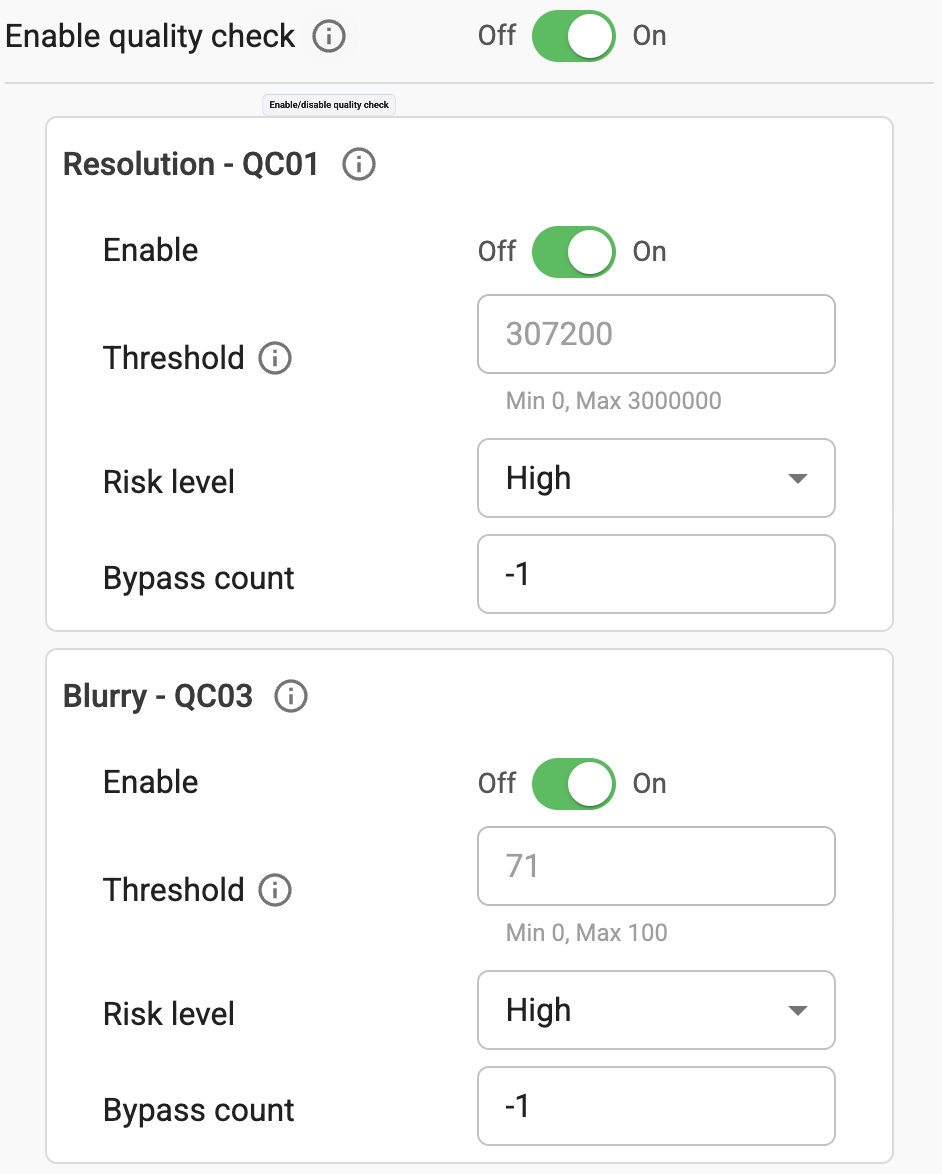
- Description:
- If this option is enabled, the system will add a step to check the quality of the input image of the Vietnam ID in the document verification step.
- If the document does not meet the quality requirements, the system will report an "Quality check failed" error (see the image quality error codes document for error code details).
- There are 5 check criteria in the input image quality check step:
- Resolution: The default minimum resolution is 640x480 (corresponding to a threshold of
307200). The lower this threshold, the easier it is for the input image to meet the requirements.
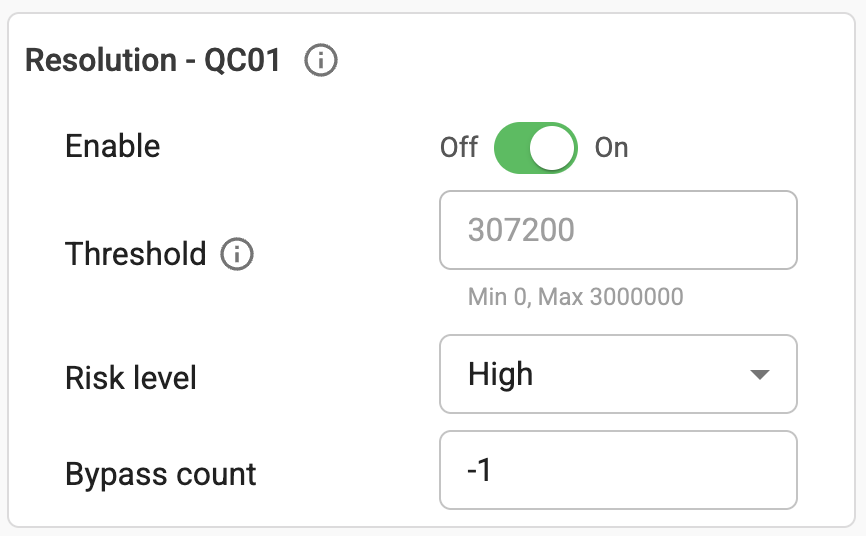
- Blurriness: The default maximum blurry score is 71 (out of a maximum of 100). The higher this threshold, the easier it is for the input image to meet the requirements.
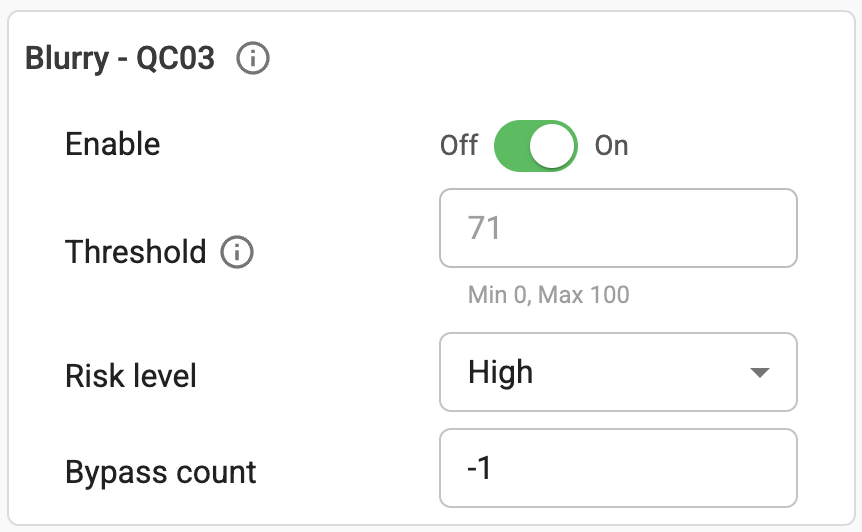
- Bright spot: Check if the input image has bright spots. The default bright spot score is 85 (out of a maximum of 100). The higher this threshold, the easier it is for the input image to meet the requirements.
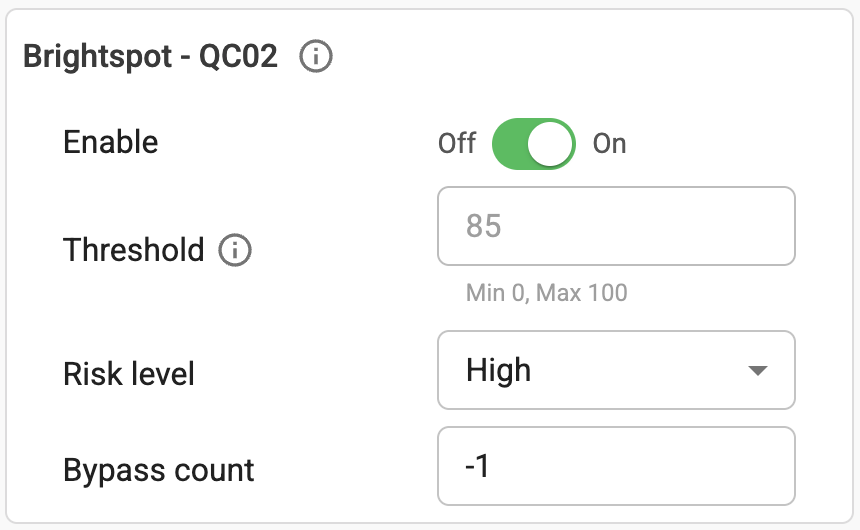
- Brightness: Check the overall brightness of the input image. The default allowable brightness score is between 42 and 93 (out of a minimum/maximum of 0/100).
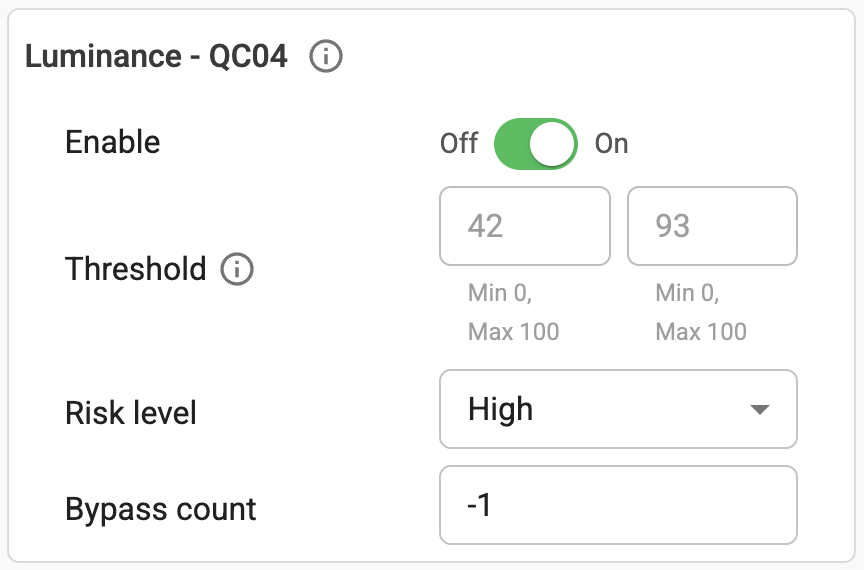
- Document area ratio: Check the ratio of the document area to the total image area in the input image. The default minimum document area ratio is 15% (out of a minimum of 0% and a maximum of 100%). The lower this threshold, the easier it is for the input image to meet the requirements.
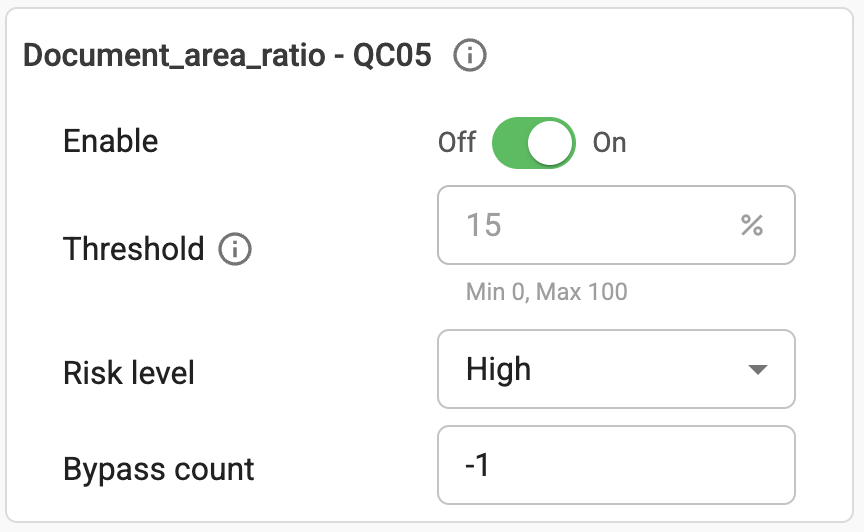
- Resolution: The default minimum resolution is 640x480 (corresponding to a threshold of
- Configuration: Use the toggle to turn this option on or off.
5.1.3. Correct Name from QR Code

- Description:
- If this option is enabled, when the end user submits an ID photo containing a QR code, if the system can read the QR code content and the "name" information field in the OCR result differs from the name in the QR code in terms of Vietnamese accents, the system will automatically correct the name in the OCR result to the name in the QR code.
- This feature only supports cases where Vietnamese accents in the name information on the ID are printed incorrectly, making it difficult to extract accurately.
- Configuration: Use the toggle to turn this option on or off.
5.1.4. Enable Fraud Check

- Description: Includes criteria related to checking the integrity and authenticity of the Vietnam ID document. For detailed descriptions of related error codes, see the OCR Fraud Error document. Details of the criteria are described in the table below:
| STT | Criteria Name (Code) | Description | Note |
|---|---|---|---|
| 1 | FC01 - Photocopied | Checks the possibility that the image is a black and white photocopy. Images with a probability score higher than the set threshold are considered black and white photocopies. |
|
| 2 | FC02 - Recaptured | Checks the possibility that the image is a re-capture from an LCD screen. Images with a probability score higher than the set threshold are considered re-captured from the screen. |
|
| 3 | FC03 - Edited | Checks the possibility that the image has been edited or color photocopied. Images with a probability score higher than the set threshold are considered edited. |
|
| 4 | FC04 - Cornered | Checks the possibility that the image is a document with missing corners. Images with a probability score higher than the set threshold are considered images of documents with missing corners. |
|
| 5 | FC05 - Face_check | Checks the integrity of the portrait photo on the document. Images with a probability score higher than the set threshold are considered passed. |
|
| 6 | FC06 - Qrcode_check | Checks the integrity of the QR Code on the input image. Images with a probability score higher than the set threshold are considered passed. |
|
| 7 | FC07 - Mrz_check | Checks the integrity of the MRZ code on the input image. Images with a probability score higher than the set threshold are considered passed. |
|
| 8 | FC08 - Emblem_check | Checks the integrity of the national emblem, a higher probability than the threshold is successful. |
|
| 9 | FC09 - Headline_check | Checks the integrity of the national title/slogan on the input image. Images with a probability score higher than the set threshold are considered passed. |
|
| 10 | FC10 - Title_check | Checks the integrity of the title. |
|
| 11 | FC11 - Fingerprint_check | Checks the integrity of the fingerprint image on the input image. Images with a probability score higher than the set threshold are considered passed. |
|
| 12 | FC12 - Stamp_check | Checks the integrity of the seal image on the input image. Images with a probability score higher than the set threshold are considered passed. |
|
| 13 | FC13 - Chip_check | Checks the integrity of the chip image on the input image. Images with a probability score higher than the set threshold are considered passed. |
|
- Configuration: Use the toggle to turn this option and each specific criterion on or off.
5.1.5. Enable Post Check

- Description: Includes criteria related to post-checking the OCR results of the Vietnam ID document. For detailed descriptions of related error codes, see the OCR Post-Check Error document. Details of the criteria are described in the table below:
| STT | Error Code Name | Description | Note |
|---|---|---|---|
| 1 | E01 | One or more fields are empty. | |
| 2 | E02 | Incorrect ID number structure. | |
| 3 | E03 | Incorrect date of birth structure. | |
| 4 | E04 | Date of birth cannot be after today. | |
| 5 | E05 | Current age cannot be under 14. | |
| 6 | E06 | Incorrect nationality. | |
| 7 | E07 | Year of birth does not match the ID number. | |
| 8 | E08 | Gender code does not match the ID number. | |
| 9 | E09 | Incorrect expiration date structure. | |
| 10 | E10 | Document expired. | |
| 11 | E11 | If only the front side is sent and the document holder is under 58 years old at the present time, the expiration date cannot be "NO EXPIRATION". | |
| 12 | E12 | Incorrect date of issue structure. | |
| 13 | E13 | Date of issue cannot be after today. | |
| 14 | E15 | Error reported when both sides are sent in 1 request and the 2 sides of the document are not of the same type. | |
| 15 | E17 | Error reported when both sides are sent in 1 request and the age on the document is under 14 at the time of issue. | |
| 16 | E18 | Error reported when both sides are sent in 1 request and the document is a 12-digit Identity Card, the expiration date must be the date of issue plus 15 years. | |
| 17 | E19 | Error reported when both sides are sent in 1 request and if the age on the document is under 23 and over 14 on the date of issue, the expiration date must be the 25th birthday. | |
| 18 | E20 | Error reported when both sides are sent in 1 request and if the age on the document is under 38 and over 23 on the date of issue, the expiration date must be the 40th birthday. | |
| 19 | E21 | Error reported when both sides are sent in 1 request and if the age on the document is under 58 and over 38 on the date of issue, the expiration date must be the 60th birthday. | |
| 20 | E22 | Error reported when both sides are sent in 1 request and if the age on the document is over 58 on the date of issue, the expiration date must be "NO EXPIRATION". | |
| 21 | E30 | Error reported when both sides are sent in 1 request and the document type is a chip-based Citizen Identity Card, the information on the back does not match the information on the front. | |
| 22 | E31 | Error reported when the non-chip Citizen Identity Card has the place of issue changed according to each period of issuance, but the place of issue does not match the date of issue. | |
| 23 | E32 | Error reported in the case of a chip-based Citizen Identity Card: CCCD with chip began to be issued from January 23, 2021. For the case of Identity Card 2024: CC began to be issued from July 01, 2024. | |
| 24 | QR01 | Error reported when the uploaded documents include the front of the chip-based Citizen Identity Card or the back of the new Identity Card and the verify_qrcode=1 flag. The QRcode result read does not match the OCR result | |
| 25 | QR02 | Error reported when there is a verify_qrcode=1 flag. The QRcode result read does not match the QRcode format of the document type. |
- Configuration: Use the toggle to turn this option and each specific criterion on or off.
5.2. Customize Passport
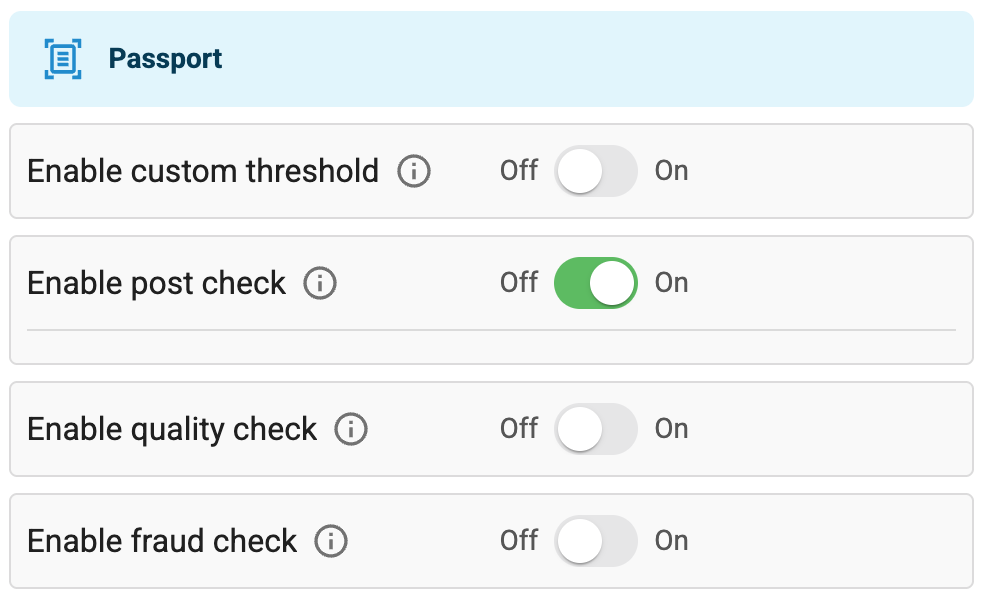
5.2.1. Use Custom Threshold
- Description:
- If this option is enabled, the system will use a custom threshold for the check criteria instead of the system's default threshold.
- The system's default threshold varies depending on the criteria. If the customer does not enable this option, the system will use the default threshold for all check criteria.
- Configuration: Use the toggle to turn this option on or off.
- Note:
- The default threshold is a threshold that has been tested and optimized for most eKYC use cases.
- Customers should not arbitrarily change the threshold because it may affect the performance of the eKYC flow. For any changes related to custom thresholds, please contact the FPT AI eKYC consulting department for support.
5.2.2. Enable Post Check
- Description: Includes criteria related to post-checking the OCR results of the passport document. For detailed descriptions of related error codes, see the OCR Post-Check Error document.
- Configuration: Use the toggle to turn this option on or off.
5.2.3. Enable Quality Check
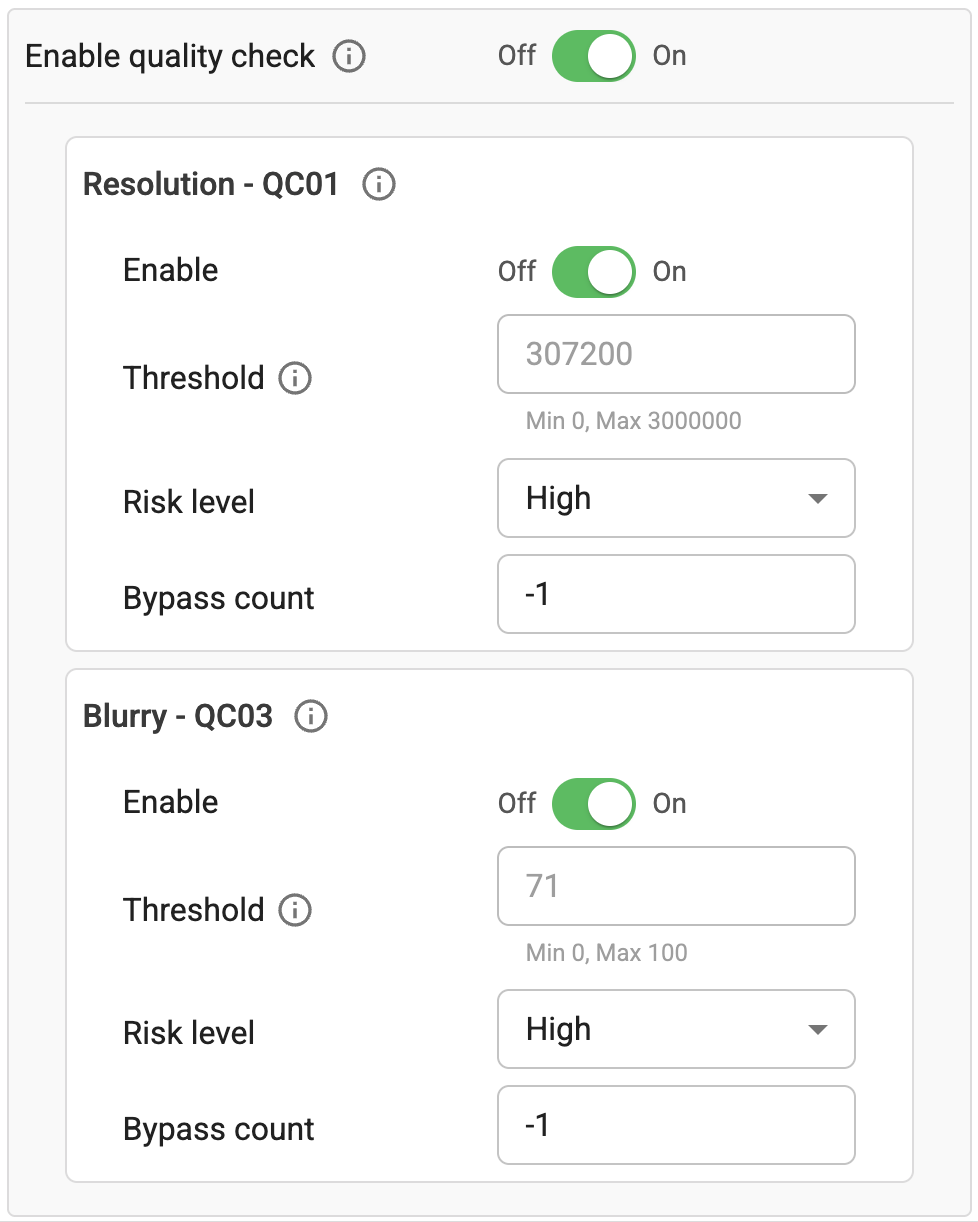
- Description:
- If this option is enabled, the system will add a step to check the quality of the input image of the Passport in the document verification step.
- If the document does not meet the quality requirements, the system will report an "Image quality not met" error (see the image quality error codes document for error code details).
- There are 5 check criteria in the input image quality check step, however, currently for Passports, only 2 criteria can be configured, including: Resolution and Blurriness (see the input quality check of Vietnam ID description for details).
5.2.4. Enable Fraud Check
- Description: Includes criteria related to checking the integrity and authenticity of the Passport document. For detailed descriptions of related error codes, see the OCR Fraud Error document. Details of the criteria are described in the table below:
| STT | Criteria Name (Code) | Description | Note |
|---|---|---|---|
| 1 | FC01 - Photocopied | Checks the possibility that the image is a black and white photocopy. Images with a probability score higher than the set threshold are considered black and white photocopies. |
|
| 2 | FC02 - Recaptured | Checks the possibility that the image is a re-capture from an LCD screen. Images with a probability score higher than the set threshold are considered re-captured from the screen. |
|
| 3 | FC03 - Edited | Checks the possibility that the image has been edited or color photocopied. Images with a probability score higher than the set threshold are considered edited. |
|
| 4 | FC04 - Cornered | Checks the possibility that the image is a document with missing corners. Images with a probability score higher than the set threshold are considered images of documents with missing corners. |
|
| 5 | FC05 - Face_check | Checks the integrity of the portrait photo on the document. Images with a probability score higher than the set threshold are considered passed. |
|
| 6 | FC07 - Mrz_check | Checks the integrity of the MRZ code on the input image. Images with a probability score higher than the set threshold are considered passed. |
|
| 7 | FC20 - Perforated | Checks whether the MRZ area of the Passport is perforated or not. Images with a probability score higher than the set threshold are considered perforated. |
|
- Configuration: Use the toggle to turn this option and each specific criterion on or off.
5.3. Customize Liveness Check
This section includes options related to configuring liveness checks and face matching in the eKYC flow.
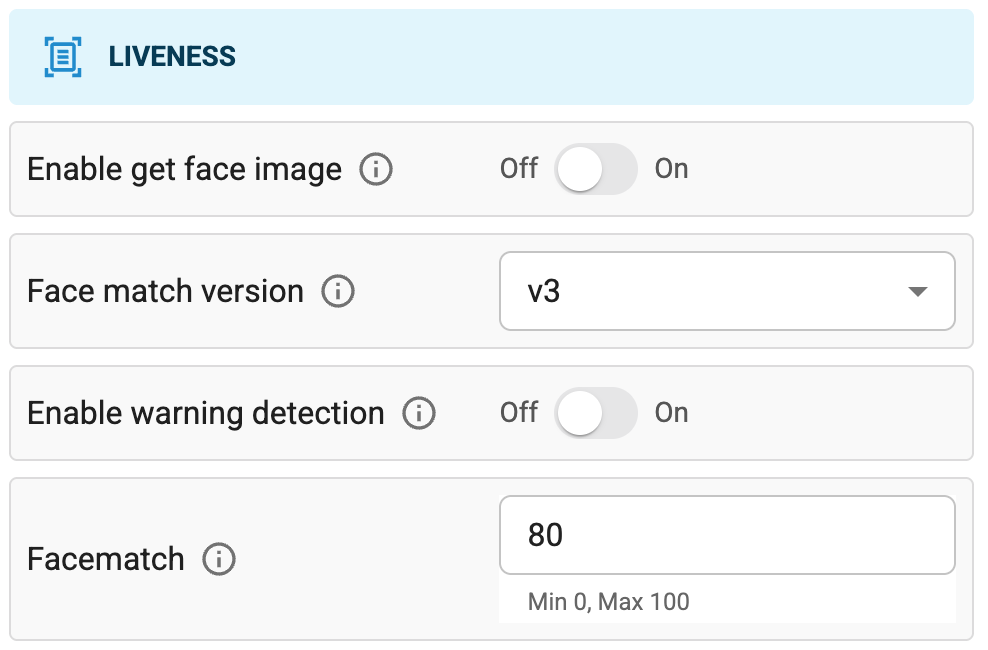
5.3.1. Option to Get Face Image

- Description: Turn on/off the option to return an additional face image that is extracted for face matching in the eKYC session data (check the Getting data from the system document for how to get session data) and in the response of the liveness check API.
- Configuration: Use the toggle to turn this option on or off.
5.3.2. Face Matching Version Option

- Description: This option allows users to configure the face matching version. There are 2 versions:
v3andv4. Versionv4has higher accuracy and insignificantly longer processing time. - Configuration: Use the dropdown menu to select the desired face matching version.
- Note:
- New customers are advised to use version
v4to get the highest accuracy in face matching. - Customers using version
v3are encouraged to upgrade to versionv4. However, customers need to re-evaluate both versions on their own data to ensure that the conversion does not disrupt the eKYC flow.
- New customers are advised to use version
5.3.3. Option to Check for Closed Eyes
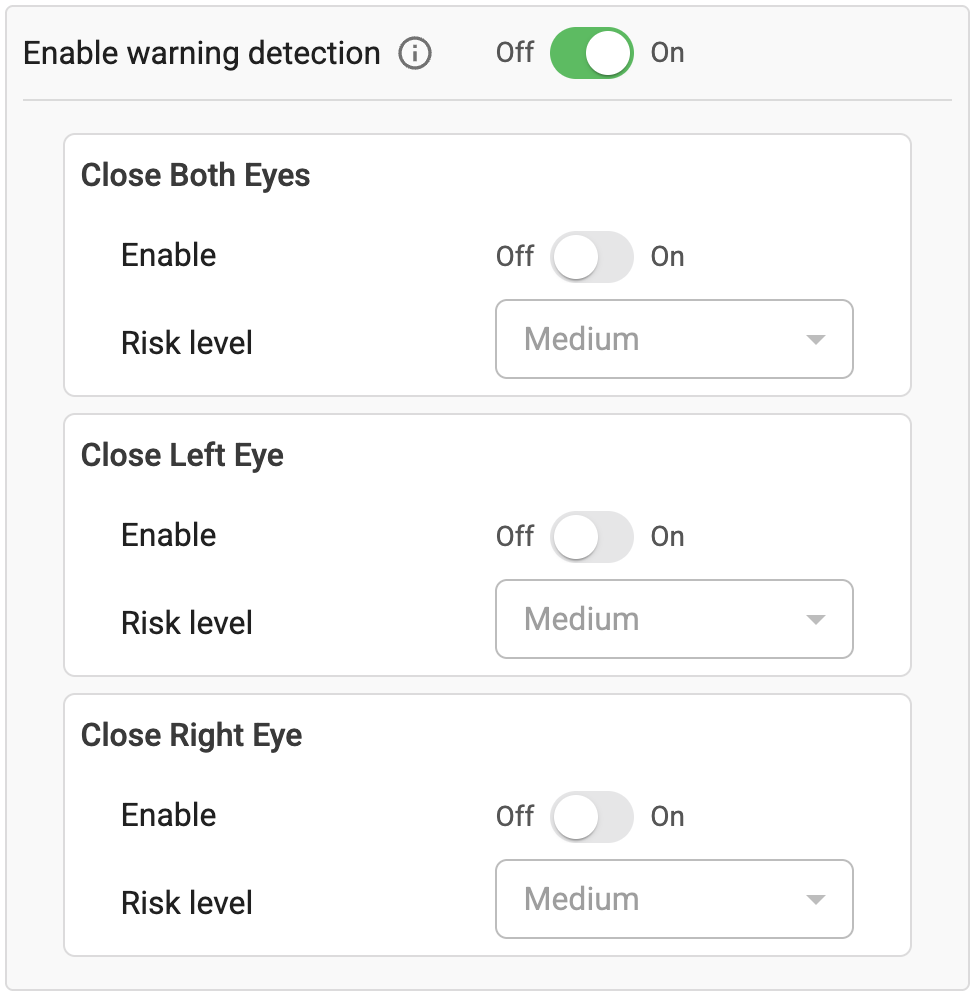
- Description: This option allows users to configure the check for closed eyes during the liveness check process. If this option is enabled, the system will check whether the user has closed their eyes or not in the face image. If the user closes their eyes, the system will report an error, see the face check error codes document for details.
| STT | Error Code Name | Description | Note |
|---|---|---|---|
| 1 | CloseBothEyes | Turn on/off the check criteria requiring both eyes to be open | Default severity: Medium |
| 2 | CloseLeftEye | Turn on/off the left eye closed check criteria | Default severity: Medium |
| 3 | CloseRightEye | Turn on/off the right eye closed check criteria | Default severity: Medium |
- Configuration: Use the toggle to turn this option and each specific criterion on or off.
5.3.4. Face Matching Threshold Option

- Description: This option allows users to configure the face matching threshold. The default threshold is 80 (min:
0, max:100). The higher this threshold, the harder it will be for 2 face images to match. - Configuration: Enter the desired number from
0to100and pressUpdate Informationto adjust the face matching threshold.
-
Make sure to press the
Updatebutton after making changes to apply the new configuration. -
If there are any problems, please contact technical support.